Microsoft Live Writer is an awesome tool to write blogs, this has been covered before. But, Live Writer is not a hot topic when the whole world is moving towards web apps, and is looking to the web to solve all problems including global hunger. So, what can old fashioned bloggers do? Well, they help each other. Let us deal with one nagging issue here, and see how to solve Live Writer posts getting read-only for Wordpress blogs.
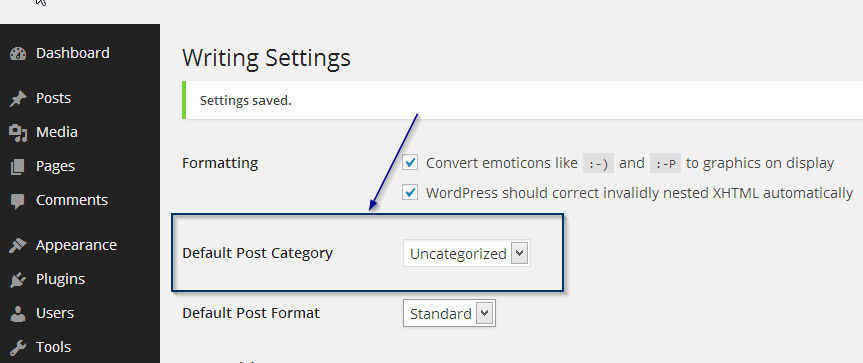
When you change the settings, the new posts are created under that particular category. So, when Live Writer is trying to create a new post, read it and get the theme details doing it, the tool is most likely not able to find the post and assumes there is something wrong. The result – you do not get to create a post or edit the post in the ‘Edit’ tab (though Category, Source seem to remain intact).
Once you have done this, do the following steps in Live Writer:
Source of the Problem
Live Writer detects your blogging platform at the time of setup of the blog. You supply the URL of the blog, and the user id/password so that Live Writer can know the platform, and get the theme details that helps in writing/preview of the content. During that time Live Writer assumes defaults for the various blogging platforms, which may be an issue if you have changed the defaults. In Wordpress the default category for new posts is helpfully named ‘Uncategorized’. This default can be changed in the Wordpress settings > Writing tab.When you change the settings, the new posts are created under that particular category. So, when Live Writer is trying to create a new post, read it and get the theme details doing it, the tool is most likely not able to find the post and assumes there is something wrong. The result – you do not get to create a post or edit the post in the ‘Edit’ tab (though Category, Source seem to remain intact).
The Solution
As you might imagine, this does not really need further explanation. You just need to set the default category in Wordpress to ‘Uncategorized’. Do not forget to ‘Save’ the settings by clicking on the button placed at the bottom of the page.Once you have done this, do the following steps in Live Writer:
- Go to ‘Home’ tab > ‘Manage Blog Accounts’
- In ‘Accounts’ list, select your Wordpress blog and click on ‘Edit’ button
- As the next step, select ‘Editing’ options and click on ‘Update Theme’ button

No comments:
Post a Comment